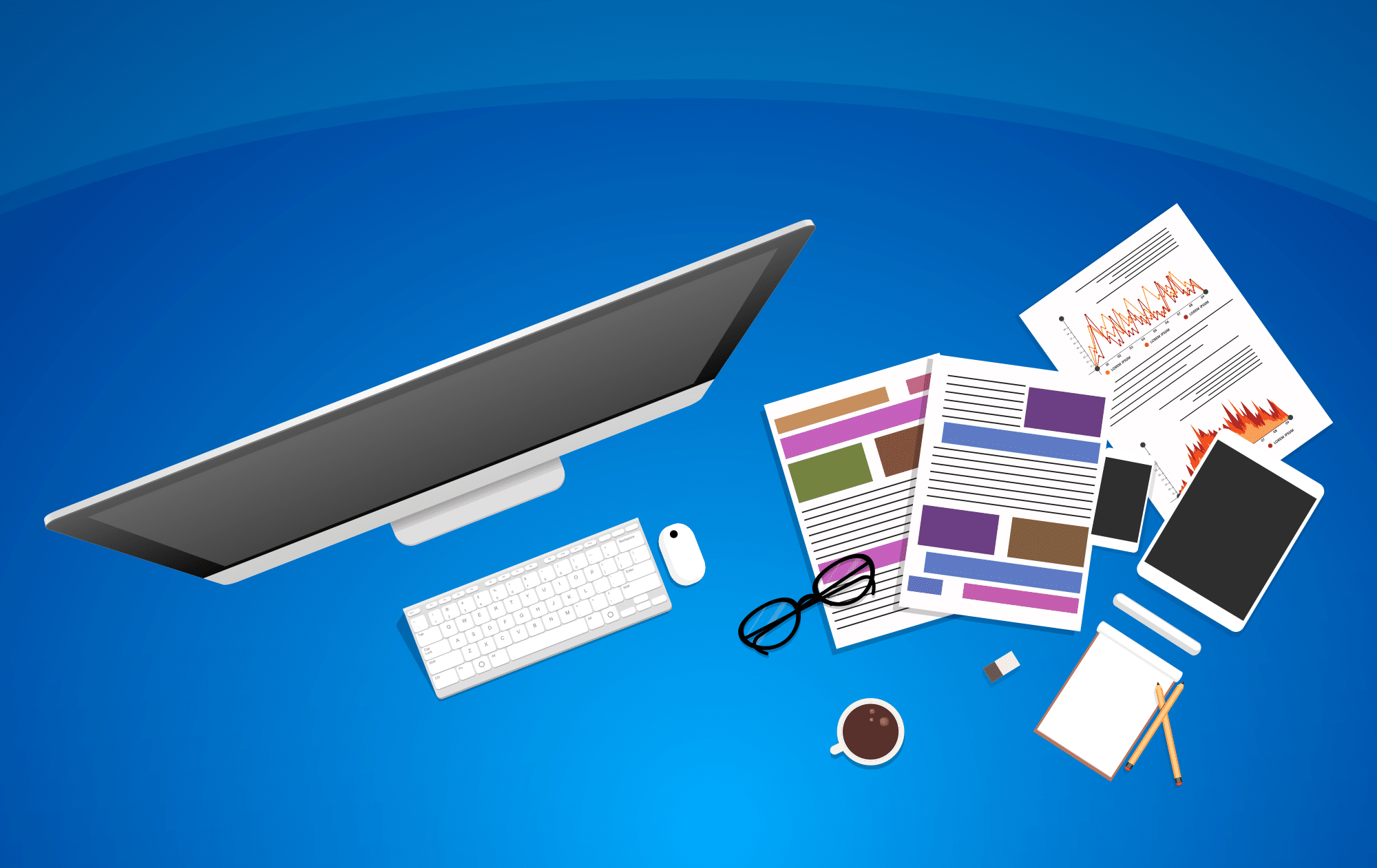
- by pjens4962
- 0
Tech Tips Everyone Should Know
Posted in : NewsletterTagged : Burnsville computer Computer Repair Computers data Desktop eagan fix google help iMac Inver Grove Heights Laptop malware Minneapolis minnesota MN PC Performance Repair Residential Safe safely screen capture search security support Tech Technology tips twin cities Twin Cities PC Repair twincitiespcrepair Undo USBRecent Posts
Recent Comments
Archives
- May 2025
- April 2025
- March 2025
- February 2025
- January 2025
- December 2024
- November 2024
- September 2024
- May 2024
- April 2024
- March 2024
- October 2023
- September 2023
- May 2023
- April 2023
- March 2023
- February 2023
- January 2023
- December 2022
- November 2022
- April 2022
- February 2022
- November 2021
- September 2021
- May 2021
- April 2021
- January 2021
- May 2020
- April 2020
- March 2020
- February 2020
- December 2019
- November 2019
- October 2019
- August 2019
- June 2019
- May 2019
- February 2019
- January 2019
- October 2018
- September 2018
- August 2018
- July 2018
- May 2018
- April 2018
- March 2018
- February 2018
- December 2017
- November 2017
- October 2017
Categories
| M | T | W | T | F | S | S |
|---|---|---|---|---|---|---|
| 1 | 2 | |||||
| 3 | 4 | 5 | 6 | 7 | 8 | 9 |
| 10 | 11 | 12 | 13 | 14 | 15 | 16 |
| 17 | 18 | 19 | 20 | 21 | 22 | 23 |
| 24 | 25 | 26 | 27 | 28 | 29 | 30 |
Categories
- eBooks (1)
- Newsletter (92)
- Printers (2)
- Resources (1)
- Sale (3)
- Scams (2)
- Security (10)
- Uncategorized (12)
Popular tags
antimalware
antivirus
breach
broken
Burnsville
computer
Computer Repair
Computers
data
Desktop
eagan
fix
gaming
google
help
iMac
Inver Grove Heights
Laptop
malware
Minneapolis
minnesota
MN
new
PC
Performance
PUP
remote
Repair
Residential
Safe
safely
scan
search
security
slow
software
support
Tech
Technology
twin cities
Twin Cities PC Repair
twincitiespcrepair
Upgrade
virus
Website
